How to Unpair Apple Watch Without Phone and Password: The Apple Watch is an incredible piece of technology. It keeps you connected, tracks your fitness, and offers numerous other functionalities. But what if you need to unpair it without access to your phone or password? Whether you’ve forgotten your credentials or your phone is lost, this guide will help you through the process. Let’s dive into the steps and considerations for unpairing your Apple Watch without a phone or password.
Also read: Apple Watch Ultra 2 – Technical Specifications, Features
Understanding the Necessity
Unpairing an Apple Watch without a phone or password can seem daunting. However, there are legitimate reasons for needing this. Perhaps you’ve bought a second-hand watch that wasn’t properly reset. Or maybe you’re facing technical issues that require a complete reset. Understanding why you need to unpair your watch is crucial. This ensures you follow the correct steps and don’t lose important data.
Before proceeding, ensure you have tried all other options to recover your password or find your phone. Resetting your watch without these can lead to data loss. But if it’s your only option, don’t worry. This guide will walk you through every step.
Preparing for the Reset
- Preparation is key before you unpair your Apple Watch.
- Ensure the watch is sufficiently charged to avoid running out of battery during the reset.
- Connect it to its charger if necessary.
- Back up any accessible data; while this typically involves using your phone, some information might be stored elsewhere.
- Check for backups in iCloud as having some backups could be useful later.
Using the Apple Watch Itself
- Reset your Apple Watch directly from the device.
- Place your Apple Watch on its charger to ensure it stays powered throughout the process.
- Press and hold the side button until the power off slider appears.
- Press firmly on the power off slider, then lift your finger.
- Select the “Erase All Content and Settings” option to initiate the reset.
- Confirm your decision when prompted. The watch will begin erasing its data and resetting to factory settings.
Read also: AirPods Pro 3rd Generation
Confirming the Reset Process
- The reset process may take a few minutes.
- Allow the watch to complete the reset without interruption.
- Once done, it will restart automatically.
- After the reset, the Apple Watch will start up as if it were new.
- Set it up again from scratch, selecting your language, region, and other preferences.
- Follow the on-screen instructions to complete this setup.
Setting Up Your Apple Watch Anew
- Set up your Apple Watch as a new device after the reset.
- Select your language and region, following the initial steps guided by the watch.
- Skip the screen asking to pair the watch with an iPhone if you don’t have access to your phone.
- Customize other settings later once you have access to your phone.
- Focus on the basic setup to ensure your watch is operational.
Troubleshooting Potential Issues
- Restart your watch if it doesn’t respond to your inputs.
- Press and hold both the side button and the Digital Crown until the Apple logo appears, then release the buttons.
- Ensure your watch has the latest software update.
- Use a computer with iTunes installed to update your watch if necessary.
- Connect the watch via a compatible cable and follow on-screen instructions in iTunes to update the software.
Importance of Regular Backups
While this guide helps you unpair your watch without a phone or password, regular backups are essential. Regular backups ensure you don’t lose important data if issues arise. Use iCloud or another backup service to keep your information safe.
Set up automatic backups on your phone to sync with your Apple Watch. This practice saves your health data, app settings, and other information. Regular backups make the reset process less stressful, knowing you can restore your data anytime.
Ensuring Data Security
Data security should always be a priority. When you reset your Apple Watch, ensure it is fully erased. This prevents unauthorized access to your personal information. Using the built-in erase function ensures all data is wiped clean.
Consider setting a strong passcode on your new setup to protect your watch. Enable features like Find My Apple Watch. These features help locate your watch if lost and add an extra layer of security.
Restoring After Reset
After unpairing and resetting your Apple Watch, you might want to restore it. If you have access to a backup, this process is straightforward. Pair the watch with a new or existing phone. During setup, choose the option to restore from a backup.
Follow the on-screen instructions to complete the restoration. Your watch will download the backup data and settings. This can take some time, depending on the amount of data. Once complete, your watch will be as it was before the reset.
Conclusion
Unpairing your Apple Watch without a phone or password can seem challenging. But with the right steps, it is manageable. Start by preparing your watch, ensuring it’s charged, and backing up any data. Use the watch itself to reset and erase all settings.
After the reset, set up your watch anew, customizing it as needed. Regular backups and data security are vital. They ensure a smooth reset process and protect your information. Follow these guidelines to handle any unpairing situation effectively. Your Apple Watch will be ready for a fresh start.

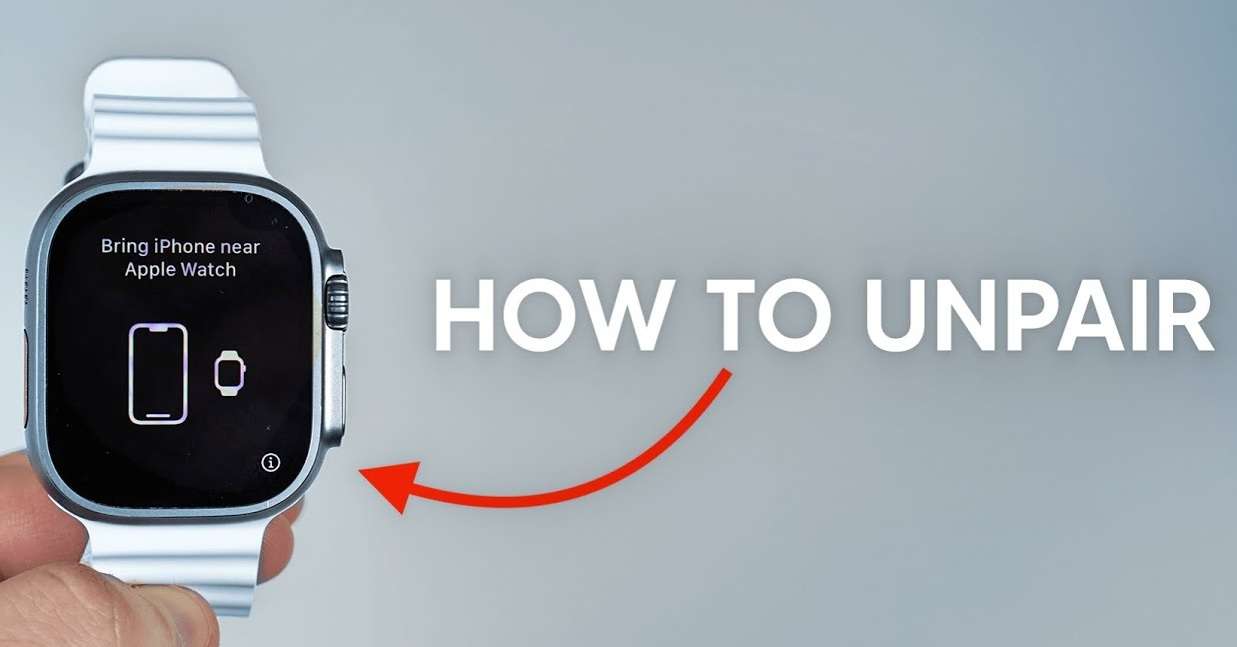
2 thoughts on “How to Unpair Apple Watch Without Phone and Password”
Comments are closed.